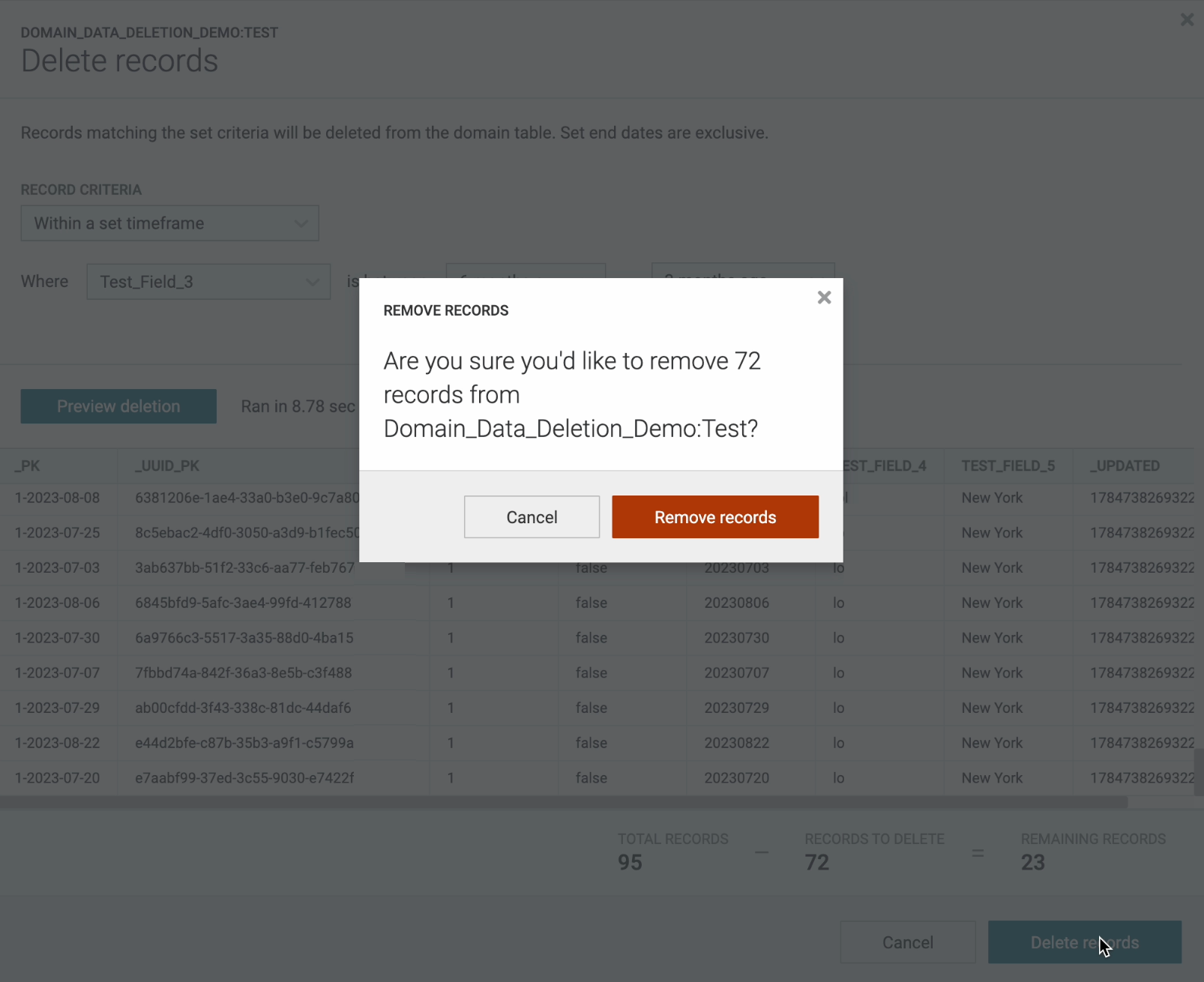improved
DataGrid
Sources Tab
Sources | Manually Delete Data from Domain Tables
We recently launched the ability to manually delete data from domain tables right from the Sources page to give users more flexibility when managing record volumes. There are several methods for deleting data:
- Records older than a certain date
- Records between a certain date range
- Set value of any field with selected conditions (e.g. is, is not, is in list, is not in list, is NULL, is not NULL, etc.)
Before launching a deletion workflow, users can preview a sample and get a summary of the records they wish to delete.
Note: Only users with the new custom policy "Allow source data deletion" can delete data. This policy can be added to the DataGrid Operator role.
Steps:
1) On the Sources tab, scroll down to the "Source domain tables" section and select the option menu next to the table you want to delete data from. Then click "Delete records".
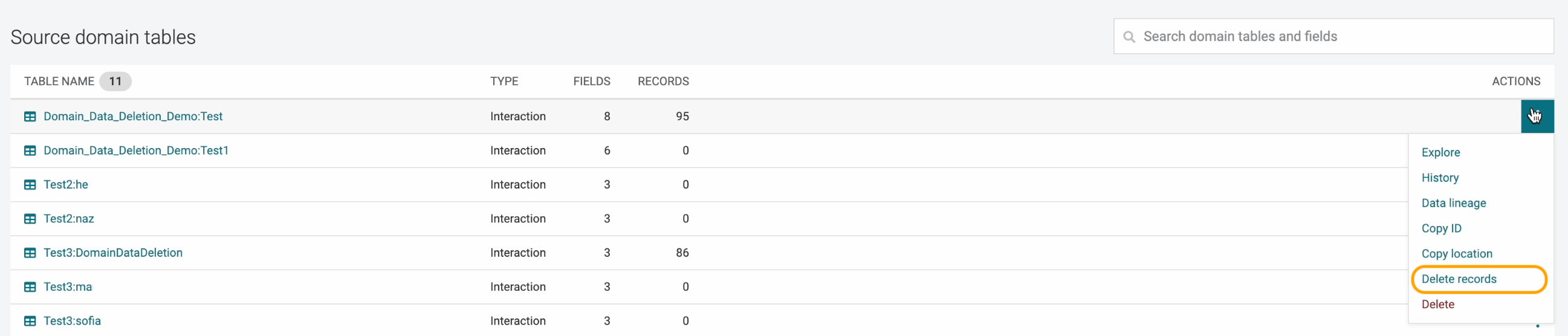
2) Select the record criteria and click "Preview deletion" to get a quick view of the data you will delete. click "Delete records" once satisfied.
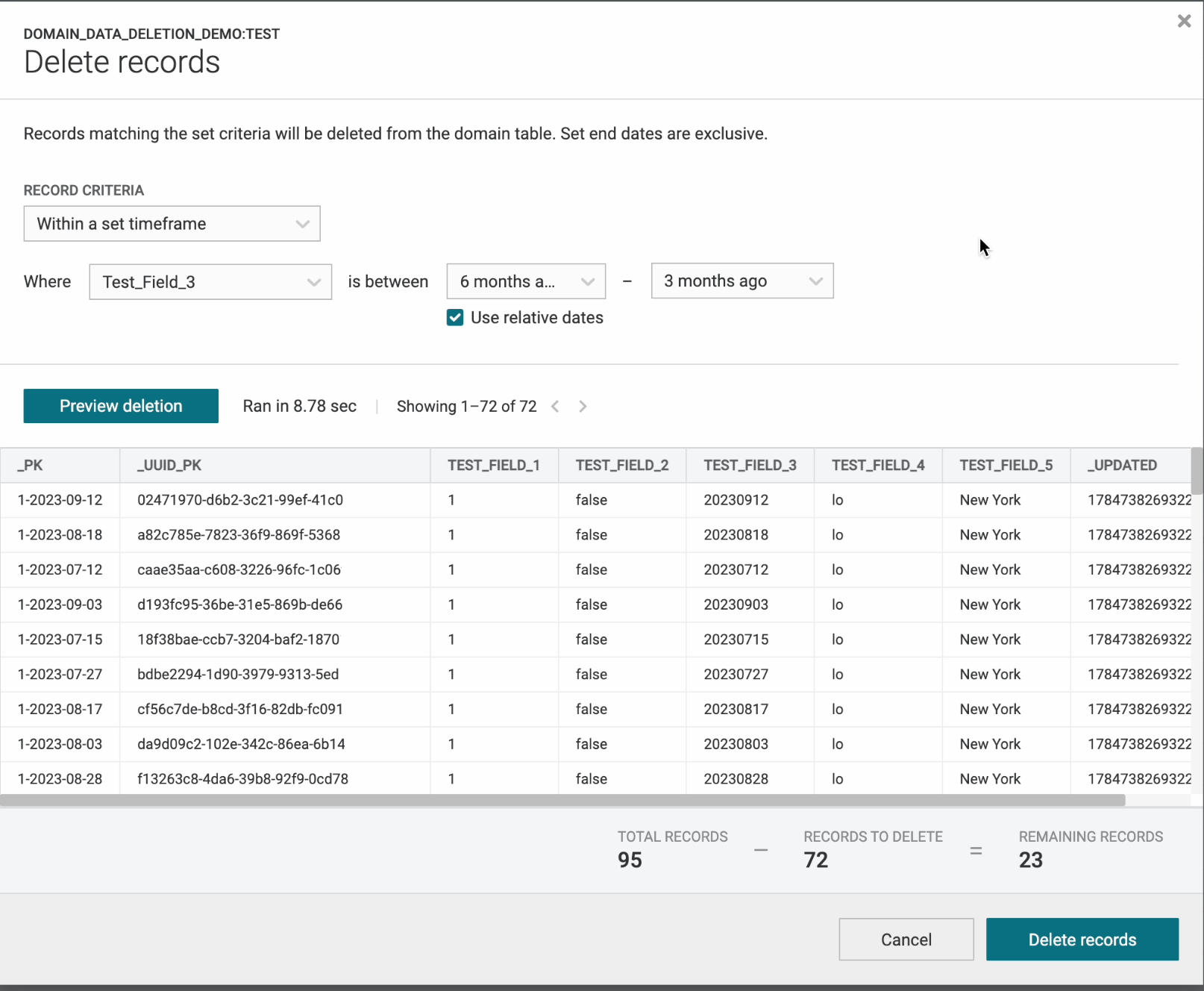
3) One last warning will appear. Click "Remove records" to finalize the deletion of the records.